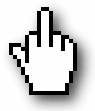 For a while now I’ve been unhappy with my mouse cursor; specifically, the cursor that appears when you’re hovering over a link on a web page, like this. So I went ahead and created my own. It looks almost the same as the original, but with one subtle difference. Want the cursor for yourself? Download it, copy it to your Windows\Cursors directory, and select it from the Mouse Properties in your Control Panel.
For a while now I’ve been unhappy with my mouse cursor; specifically, the cursor that appears when you’re hovering over a link on a web page, like this. So I went ahead and created my own. It looks almost the same as the original, but with one subtle difference. Want the cursor for yourself? Download it, copy it to your Windows\Cursors directory, and select it from the Mouse Properties in your Control Panel.
Author: Dmitry Brant
Sure-fire Ways to Annoy Me
1. When waiting for the elevator, come up and press the button when it’s already lit up. Don’t trust me or anyone else to press the button correctly.
2. Inside the elevator, make sure to press the “Close Door” button repeatedly on every floor at which the elevator stops.
3. At the crosswalk, press the button at least ten times. Obviously, the more you press the button, the faster you’ll get a green light.
Appeal to Imagination
[read the disclaimer before proceeding]
One religious argument that’s been getting on my nerves lately is the old Appeal to Imagination. It goes something like this: “Your mind is too scientific to understand this,” or “You have to extend you imagination,” or the ever-popular “Open your heart to Jesus.”
Many religious people attack atheists by saying that they have a “weak imagination,” and therefore cannot possibly comprehend all the wonders of God and the joy of blind faith. I’ll set aside the fact that this kind of statement is a crude ad hominem attack and can be considered quite offensive, and instead simply address the falsehood of the claim itself.
I have imagined heaven, and hell, and God, and worlds with angels, devils, witches, and all kinds of other things — when I was six years old. This was the same period in my life when I imagined Santa Claus and the Tooth Fairy. Children in general have an extraordinarily active imagination.
But then I grew up, and my imagination collided with something known as reality. And my imagination did not become “limited” by reality, but instead was enhanced and matured by it.
This is why religious leaders insist that it is children, with their undeveloped imaginations, that must be quickly indoctrinated with religious beliefs, so that they will forever be afraid to question them in their own mind.
So, while religious fundamentalists are still in the childish stage of imagining fantasy worlds of angels, devils, and gods, atheists have the capacity to imagine a future when people are no longer bound by the mental shackles of religion, and are free to expand their minds (their imagination) farther than ever before.
It takes a tremendous amount of imagination to find ways to prove difficult theorems in mathematics, or to design experiments to test a scientific conjecture. It does not, however, take imagination to blindly believe what someone else has told you or forced upon you since childhood. In fact, it takes a profound lack of imagination (nevermind a lack of reason) to be utterly fooled by 3000-year-old mythology.
On the Bible Being Divinely Inspired
[read the disclaimer before proceeding]
The following are several points I’ve thought about recently that seem to contradict the idea of a divinely-inspired Bible.
If God chose to reveal his “word” to mankind, why did he do it at a point in history when human spirituality was in its infancy, when people were still struggling with their own primitive mythology and completely unprepared for such a revelation? For that matter, why did God make his “word” so similar to other competing mythologies, almost as if it had been derived from earlier forms of the same beliefs?
Why did God reveal his “word” to such a local group of people, instead of revealing it to every person in the world simultaneously, thus preventing the possibility of competing religious beliefs? Why did he leave it up to the people to “spread” the message to others, who may or may not believe, thereby causing bitter worldwide conflicts that threaten the very survival of our civilization?
Wouldn’t it be better if God made his revelation right now, in our time? Think about all the problems this would solve:
- All events would be well-documented by eyewitnesses and the media.
- We wouldn’t have to rely on a translation of 2000-year-old fragments of text written by second-hand sources. This would be a brand-new and complete message directly from God.
- Since the revelation would now be in plain modern English, all debates over translation inaccuracies would end. As far as contradictions and inconsistencies, I’m certain we can persuade God to clarify certain points if needed, now that God is taking a more active participation in his creation.
- Once and for all, we would be certain which religion and which denomination is the correct one!
Why is the “scientific” content of the Bible so suspiciously similar to the sum of human scientific knowledge at the time? (the firmament, flat earth, etc.)
Why did all direct communication with God cease since pretty much the beginning of the modern age? Why are there no modern-day prophets or Saints that perform actual miracles? Why did all the “magical” events in the Bible only occur in a time when people were gullible enough to believe they can happen?
Perhaps the strongest point against the divinity of the Bible is the fact that it can be interpreted in a million different ways, most of which are completely incompatible. This caused the fragmentation of the original Church into hundreds of denominations, with many displaying fierce hostility toward others.
Why a divine being could not write a better book is beyond me.
Loebner Prize misguided?
In one of Alan Turing’s most noted papers, “Computing Machinery and Intelligence” (1950), Turing describes a test for machine intelligence, where a human “judge” would attempt to hold a conversation with two consoles, one operated by a human, and the other by a machine (with the judge unaware which is which). If, throughout the conversation, the judge cannot distinguish between the human and the machine, then the machine can be considered intelligent. Although it seems simplistic and rudimentary, this test can be quite useful since it circumvents any requirement to define or quantify “intelligence” or any aspects of it. It simply assumes that humans are intelligent, and if a machine can simulate human responses, then it must also be equally intelligent.
The first formal implementation of the Turing Test was organized in 1991 by Dr. Hugh Loebner, a somewhat eccentric academic figure. Dr. Loebner has been conducting this competition every year, ever since. The home page of the Loebner Prize contains transcripts of the conversations held between the judges and the various finalist programs.
Maybe it’s because I’m looking at the transcripts through the eyes of a software engineer, but I found the programs’ responses laughably crude and robotic. I fail to see how any human judge could attribute any “human” qualities to the programs’ output. It is trivial to observe how the programs randomly regurgitate a block of words spoken by the human, or, when asked a question they weren’t programmed to answer, spout off a random cliche to divert the judge’s attention from the program’s incompleteness.
Upon examining the transcripts from the earlier years of the competition (around 1994), and comparing them to the latest results (2004), something even more disturbing becomes clear: the sophistication of these programs has not changed a single bit! Of course, some will say, the programs have gotten more sophisticated internally, perhaps with a bigger repository of vocabulary. However, conversationally, they are virtually no different than the very first ELIZA implementation.
It seems to me that this kind of competition has more to do with behavioral psychology than computer science. It is, as some have called it, a beauty contest. In essence, the Loebner Prize would be awarded to the program that can do the best job of fooling a person into believing that it’s human, which, apparently, isn’t too difficult. This leads me to conclude that the Loebner competition, perhaps even the Turing test, is misguided at best. Since when does machine intelligence have to be expressed in the form of human conversation? If we are to expect a machine to sound remotely human, we would need to supply it with all of the life experiences of a human being, complete with sensory data (images, sounds, smells), memories from childhood, and fundamental instincts like self-preservation, the desire to learn, and the need to socialize.
In short, for a machine to become intelligent in the human sense, it would need to lead a human life from its conception. An example of such a machine may be an android that is perfectly disguised as a human being and made to interact with humans. It would be even better if the android itself is made to believe that it is human. But to expect a computer console application (no matter how complex), without any real sensory input except keyboard clicks, to ever respond like a human being is misguided indeed.