(Note: read my newer post on this subject!)
Today I was thinking about the security implications of thumbnail caching systems on most PCs out there today. What I mean by that is this: whenever you use Windows Explorer to browse a directory that contains photos or other images, and you enable the “thumbnail view” feature, you would see a thumbnail of each of the images. By default, Windows caches these thumbnails, so that it doesn’t have to regenerate the thumbnails the next time you browse the same folder.
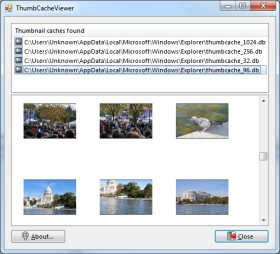 This has several implications in terms of privacy and security, since it means that a copy of each image is made elsewhere on the computer (albeit lower resolution), basically without the user’s knowledge. This is good news from a forensic examiner’s point of view, since the thumbnail cache can contain thumbnails of images that have long been deleted. However, from the user’s point of view, it can present a privacy/security issue, especially if the images in question are confidential or sensitive.
This has several implications in terms of privacy and security, since it means that a copy of each image is made elsewhere on the computer (albeit lower resolution), basically without the user’s knowledge. This is good news from a forensic examiner’s point of view, since the thumbnail cache can contain thumbnails of images that have long been deleted. However, from the user’s point of view, it can present a privacy/security issue, especially if the images in question are confidential or sensitive.
Windows XP caches thumbnails in the same folder as the original images. It creates a hidden file called “Thumbs.db” and stores all the thumbnails for the current folder in that file. So, even if the original images were deleted from the folder, the Thumbs.db file will still contain thumbnails that can be viewed at a later time.
However, in Windows 7 and Windows Vista, this is no longer the case. The thumbnails are now stored in a single centralized cache under the user’s profile directory: C:\Users\[username]\AppData\Local\Microsoft\Windows\Explorer\thumbcache*.db
The above directory contains multiple thumbnail cache files, each of which corresponds to a certain resolution of thumbnails: thumbcache_32.db, thumbcache_96.db, thumbcache_256.db, and thumbcache_1024.db.
So then, wouldn’t you like to find out what thumbnails your computer has cached in these files? Well, now you can! I’ve whipped up a small utility for the sole purpose of viewing the contents of these thumbnail caches:
This is probably not the first utility that does this, but it’s definitely the simplest. It automatically detects the thumbnail caches present on your computer, and lets you view all the thumbnail images in each cache.
If you want to disable the thumbnail cache in Windows 7 or Vista, you can find instructions here.